
☆☆☆☆☆ 2/5
Flow Algo Supertrend – Tradingview
- ultimatefxtools
- November 23, 2023
- binary options tradingview, flow algo, supertrend arrows, tradingview
- Tradingview
“Flow Algo Supertrend”
“Advance Supertrend Script”
“Tradingview Indicator”

“Flow Algo Supertrend”
“Advance Supertrend Script”
“Tradingview Indicator”
The Flow Algo indicator focuses on the Super Trend and an added arrow feature is designed to help traders identify potential buy and sell signals based on the Super Trend’s calculation of price momentum and direction. This indicator typically overlays arrows on a price chart to signal potential entry and exit points. It is recommended trading with Binary Options Tradingview Script for ultimatefxtools members.
When the price trend reverses and the Super Trend line flips position, the Flow Algo indicator places an arrow to indicate a change in trend direction. A green arrow pointing upwards might suggest a buy signal, indicating that the trend is moving upward, while a red arrow pointing downwards might suggest a sell signal, indicating a downward trend.
This Script makes more informed decisions on when to enter or exit a trade, capitalizing on the momentum indicated by the Super Trend algorithm. Always remember, that no indicator can guarantee market movements, and it’s crucial to use them in conjunction with other forms of analysis and risk management techniques.
To use the provided TradingView script, you will need to do the following:
Open TradingView: Navigate to the TradingView website and log in to your account.
Access the Chart: Select the chart of the asset you want to apply the script to by typing the asset’s ticker in the search bar and clicking on it.
Open Pine Script Editor: Click on the “Pine Editor” tab at the bottom of the screen to bring up the script editor.
Copy and Paste the Script: Copy the entire script you provided and paste it into the Pine Script Editor. (Script is available for Ultimatefxtools Members Only)
Add the Script to the Chart: Click on “Add to Chart” which is located above the script editor. This will compile and apply the script to your currently open chart.
Adjust Settings (Optional): A settings window might automatically appear, or you can access it by clicking on the gear icon next to the indicator name on the chart. Here, you can adjust ATR Length and ATR Multiplier if you want different settings from the default.
Interpret the Supertrend: The script will plot a line on your chart that represents the Supertrend indicator. A green line indicates an uptrend, while a red line indicates a downtrend.
Monitor Buy and Sell Signals: The script will show buy signals with green triangles below the bars and sell signals with red triangles above the bars, indicating potential entry or exit points.
Set Alerts: To create alerts based on buy or sell signals, right-click on the chart, select “Add Alert”, then choose either “Buy Alert” or “Sell Alert” conditions that you wish to be notified for. Configure your alert settings and save.
Trade Based on Supertrend: Use the signals provided by the Supertrend indicator as part of your trading strategy. Make sure to consider other factors and risk management techniques before making any trades.
Remember, always backtest any new trading strategy on historical data before applying it to live trades to see how it would have performed in the past.
Maximize your binary options trading potential by integrating the analytical prowess of Tradingview with the user-friendly interface of Deriv. Get started today and trade smarter!
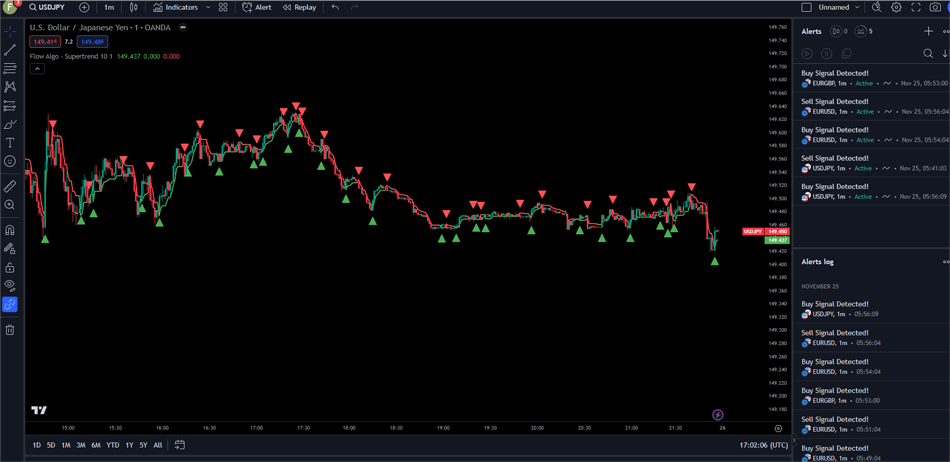

Download IQ Option Script and Additional Premium Indicators


…